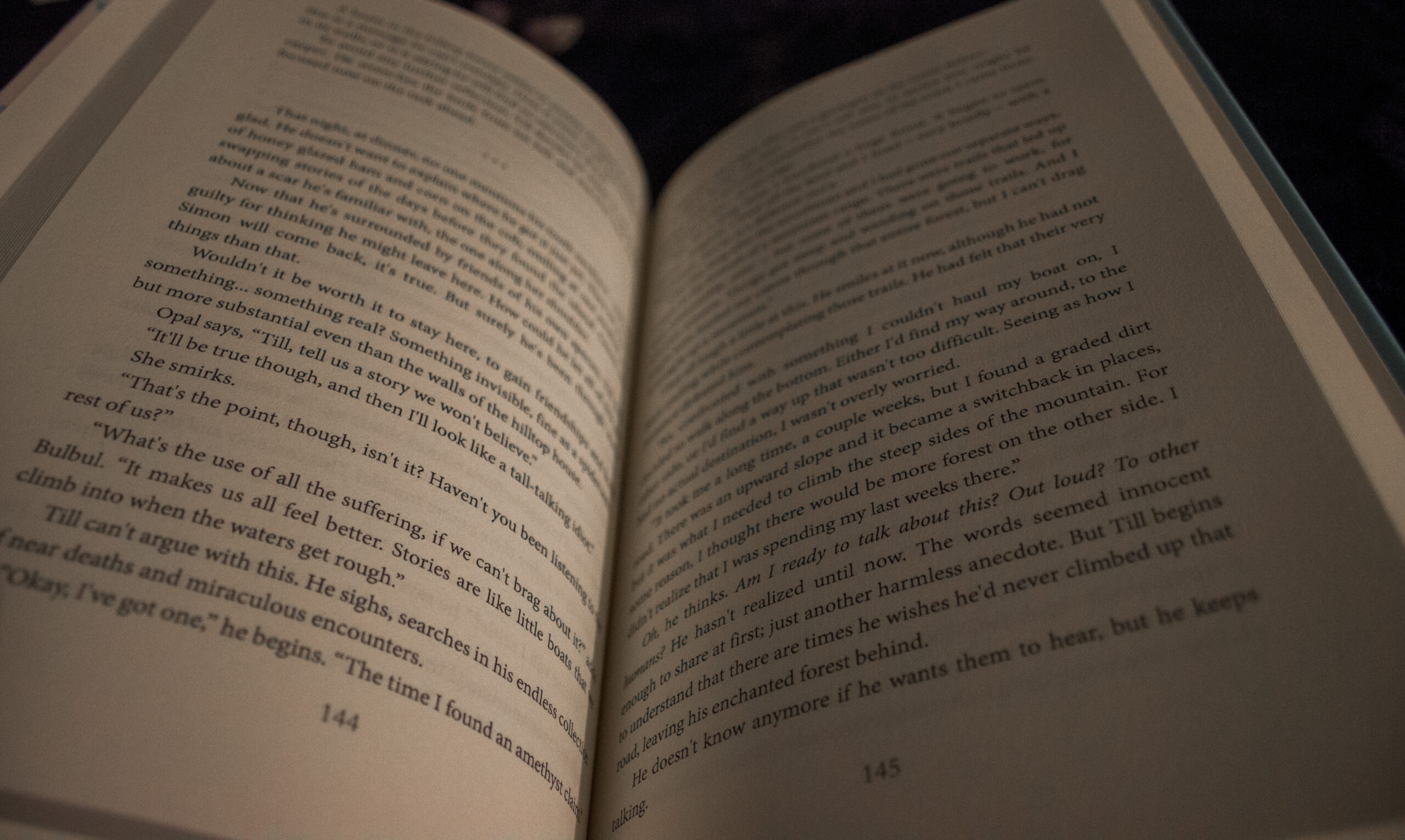My first book, Little Boats, has been up for sale as an ebook from the day it was completed. It was a pretty long and complicated road just to get that far – which is another story for another day – but I was ready to dive in again when I read that KDP is offering a paperback option. Who cares how much work it is? I want to sell physical books!
Who Cares?
Unfortunately… I started caring. Pretty quickly. The program was still in beta at the time, which may explain why I found some of the complications I did, or maybe I’m just a slow learner. Either way it often felt like I was fighting my way through the system.
But finally, finally, after designing a new cover and formatting the document itself, I was done.
So here’s where the page number saga begins: I couldn’t even find any information on whether or not I was supposed to do that myself. All I could find was something that told me to make sure my page numbers were correct, which I suppose implies that it was my responsibility. But I still wasn’t sure.
Then, a second problem occurred: my book’s page count changed from 254 to 259 when I uploaded my .doc to KDP. This was perplexing, and a little weird. I made the decision to let it go at that.
So I approved the book, and it went up for sale. BUT… I ordered a copy for myself before I told anyone or did any advertising, just to make sure everything was okay.
It was, mostly. But – of course – there were no page numbers. This didn’t entirely surprise me. But it presented a new problem, because it told me that Amazon was not going to number my pages for me.
I took a little while to think about it. I asked myself, are page numbers really that important? Will anyone even notice? But the thing is, I notice. And I am not going to sit here and pretend no one else will. It’s page numbers, for heaven’s sake.
Getting to Work
So now came the super fun troubleshooting part. Obviously I had to start by finding out if there was some way I could get my manuscript and the KDP manuscript to have the same amount of pages. I started by downloading the versions that were offered on the final review, both the .doc and the PDF. Both of them had different page counts, both of which were different from the number on KDP. So that clearly wasn’t going to help me.
In the end, the answer seemed to be turning it into a PDF instead of a .doc (which is also what KDP suggests in the upload section, but which I ignored because I’m totally unfamiliar with PDFs). It seemed like maybe the problem was that Word and KDP have different formatting, which caused the text to flow differently and added the extra pages.
But before making the switch, I had to insert the page numbers. I don’t have a program to edit PDF files (which is usually Adobe Acrobat – if you’re reading this and you know a good free alternative, let me know). So I had to start with Word.
Navigating the World of Word
This also turned out to be way more complicated than one would expect. First of all, Word apparently doesn’t have an option to put page numbers on opposite corners. So I had to choose a centered option. But then…
But then, I tried to figure out how to start the numbers on the third page of the document instead of the first. And that turned out to be the most complicated part of all. Google searches offered all sorts of unhelpful information, but finally I found a solution that worked:
Click your cursor to the top of the page you intend to be your first (for me it was page 3 in the document)
Page layout
Breaks
Next page
Double click into the footer of this same page
Insert
Page number
Choose your option
Header and footer tools
Deselect “Link to previous”
Select page number
Right click
Format page numbers
Change the number in “Start at” to 1
Click into footer on previous page
Delete page number – if there are pages before this one, they will most likely be linked, which means the numbers will be deleted from them too.
The Moment of Truth
And then it was done! I was so ridiculously relieved to see those page numbers in the correct order. I only had a couple more issues – because I chose a fancy bracket to go around my number, I had to go widen it in the 100s because it cut off the third letter; I also had to remove the shadow from the number itself and change the color of it and the bracket to black (they were dark gray).
Then, finally, it was time to convert it into a PDF. Which was as simple as going to the “Save as” menu.
When it came time to upload it, I had no idea what to think. I was skeptical and frankly a little anxious. I was almost certain I’d see all my hard work go up in smoke when I saw the page count.
But it worked!! 254, all the way. So I guess I’ll be uploading everything as a PDF in the future.
It may be a complicated system, and it may only be in beta, but I am extremely happy I can sell my book in physical print now. And with page numbers, too! Working on those life goals.